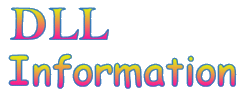| Windows 7 DLL File Information - usbui.dll |
The following DLL report was generated by automatic DLL script that scanned and loaded all DLL files in the system32 directory of Windows 7, extracted the information from them, and then saved it into HTML reports. If you want to view a report of another DLL, go to the main page of this Web site.
General Information
| File Description: | USB UI Dll |
| File Version: | 6.1.7100.0 (winmain_win7rc.090421-1700) |
| Company: | Microsoft Corporation |
| Product Name: | Microsoft Windows Operating System |
| DLL popularity | Very Low - There is no any other DLL in system32 directory that is statically linked to this file. |
| File Size: | 79 KB |
| Total Number of Exported Functions: | 8 |
| Total Number of Exported Functions With Names: | 8 |
Section Headers
| Name | Virtual Address | Raw Data Size | % of File | Characteristics | Section Contains... |
|---|---|---|---|---|---|
| .text | 0x00001000 | 54,272 Bytes | 67.1% | Read, Execute | Code |
| .data | 0x0000f000 | 512 Bytes | 0.6% | Write, Read | Initialized Data |
| .rsrc | 0x00010000 | 21,504 Bytes | 26.6% | Read | Initialized Data |
| .reloc | 0x00016000 | 3,584 Bytes | 4.4% | Read, Discardable | Initialized Data |
Static Linking
usbui.dll is statically linked to the following files:msvcrt.dll
SETUPAPI.dll
USER32.dll
KERNEL32.dll
GDI32.dll
ADVAPI32.dll
ole32.dll
This means that when usbui.dll is loaded, the above files are automatically loaded too. If one of these files is corrupted or missing, usbui.dll won't be loaded.
General Resources Information
| Resource Type | Number of Items | Total Size | % of File |
|---|---|---|---|
| Icons | 1 | 1,074 Bytes | 1.3% |
| Animated Icons | 0 | 0 Bytes | 0.0% |
| Cursors | 0 | 0 Bytes | 0.0% |
| Animated Cursors | 0 | 0 Bytes | 0.0% |
| Bitmaps | 0 | 0 Bytes | 0.0% |
| AVI Files | 0 | 0 Bytes | 0.0% |
| Dialog-Boxes | 8 | 4,636 Bytes | 5.7% |
| HTML Related Files | 0 | 0 Bytes | 0.0% |
| Menus | 0 | 0 Bytes | 0.0% |
| Strings | 91 | 12,332 Bytes | 15.2% |
| Type Libraries | 0 | 0 Bytes | 0.0% |
| Manifest | 1 | 1,168 Bytes | 1.4% |
| All Others | 2 | 1,096 Bytes | 1.4% |
| Total | 103 | 20,306 Bytes | 25.1% |
Icons in this file
There are 1 icons stored in this DLL file. You can view all these icons in the following small thumbnail:
Cursors in this file
No cursors found in this file
Dialog-boxes list (up to 200 dialogs)
In the following section, you can find the captions of dialog-boxes stored in this DLL. The list is currently limited to 200 dialogs.| ID | Dialog Caption |
|---|---|
| 102 | USB Hub Power Exceeded |
| 104 | USB Controller Bandwidth Exceeded |
| 108 | Device |
| 110 | This Device Can Perform Faster |
| 130 | Advanced |
| 131 | Power |
| 132 | Maximum Hub Number Surpassed |
| 1115 | Advanced |
String resources in this dll (up to 200 strings)
| String ID | String Text |
|---|---|
| 1 | The unused ports shown in bold type belong to hubs that can support the device. |
| 2 | The devices shown in bold type can be supported by the hub to which the under-powered device is connected. |
| 3 | The %s is connected to a hub that does not have enough power available to support it. |
| 5 | The hub does not have enough power available to operate the %s. For assistance in solving this problem, click this message. |
| 6 | Disconnect the %s from its current port and switch it with one of the devices shown in bold type. |
| 7 | Disconnect the %s from its current port and then connect it to one of the unused ports shown in bold type. |
| 8 | The hub is self-powered. |
| 9 | The hub is bus powered. |
| 10 | The devices shown in bold type are attached to hubs that can support the device. |
| 11 | Disconnect the %s from its current port and switch it with one of the devices shown in bold type. Note that the switched device may not work correctly. |
| 12 | %d mA |
| 13 | Power Required |
| 14 | %d port(s) available |
| 15 | Total power available: %d mA per port |
| 16 | Power required: %d mA |
| 17 | The hub is not working properly. |
| 18 | My Computer |
| 21 | Situation resolved: the %s is now connected to a hub that does have enough power available to support it. |
| 30 | The %s has malfunctioned and exceeded the power limits of its hub port. You should disconnect the device. |
| 32 | To reenable the port, disconnect the hardware and click Reset. If you click Close, the port will no longer function. |
| 33 | A USB device has malfunctioned and exceeded the power limits of its hub port. You should disconnect the device. |
| 34 | Power Surge On Hub Port |
| 35 | The port was not reset properly. If you wish to use the port, please reboot. |
| 36 | %s has exceeded the power limits of its hub port. For assistance in solving this problem, click this message. |
| 37 | A USB device has exceeded the power limits of its hub port. For assistance in solving this problem, click this message. |
| 40 | One of the USB devices attached to this computer has malfunctioned, and Windows does not recognize it. |
| 41 | The location of the device is shown in bold type. |
| 42 | Try reconnecting the device. If Windows still does not recognize it, replace the device. |
| 43 | USB Device Not Recognized |
| 44 | One of the USB devices attached to this computer has malfunctioned, and Windows does not recognize it. For assistance in solving this problem, click this message. |
| 50 | The controller does not have enough bandwidth available for the %s, which has requested %d%% of the bus bandwidth. |
| 52 | The controller does not have enough bandwidth available for the %s. For assistance in solving this problem, click this message. |
| 53 | Move this device to a controller that has more available bandwidth or, to free bandwidth, close the programs using the devices on the current controller. If the programs cannot be found, unplug one or more devices. |
| 54 | The table below shows you how much bandwidth each USB controller is using. Each USB controller has a fixed amount of bandwidth, which all attached devices must share. |
| 56 | The devices listed below are being used by programs and are consuming bandwidth. To obtain updated bandwidth information, click Refresh. |
| 57 | To free bandwidth, close the programs using these devices. If the programs cannot be found, unplug one or more devices. |
| 58 | Bandwidth Used |
| 59 | USB Controller Bandwidth Exceeded |
| 60 | Bandwidth currently in use: %d%% |
| 61 | System reserved |
| 72 | Description |
| 73 | Controller |
| 74 | Device |
| 75 | USB Hub Power Exceeded |
| 76 | Universal Serial Bus Error |
| 77 | Unknown |
| 78 | Unused Port |
| 79 | Unknown USB Device |
| 80 | USB Hub |
| 81 | USB Host Controller |
| 82 | This USB device can perform faster if you connect it to a Hi-Speed USB 2.0 port. For a list of available ports, click here. |
| 83 | This device can perform faster |
| 84 | Your %s can perform faster if it is plugged into a hi-speed port |
| 85 | Situation resolved: the %s is now connected to a HI-SPEED USB hub. |
| 87 | The devices shown in bold type are non-HI-SPEED USB devices that can be supported by the hub to which the HI-SPEED USB device is connected. |
| 88 | Disconnect the %s from its current port and switch it with one of the devices shown in bold type. |
| 89 | The hubs shown in bold type have free ports that can support the HI-SPEED USB device. |
| 90 | Disconnect the %s from its current port and then connect it to one of the ports on a hub shown in bold type. |
| 91 | The unrecognized devices shown in bold type are attached to hubs that can support the HI-SPEED USB device. |
| 92 | Disconnect the %s from its current port and switch it with one of the devices shown in bold type. Note that the switched device may not work correctly. |
| 93 | There are no HI-SPEED USB host controllers installed on this computer. |
| 94 | The %s will function at reduced speed. You must add a HI-SPEED USB host controller to this computer to obtain maximum performance. |
| 95 | The hubs shown in bold type can support the HI-SPEED USB device. |
| 96 | Either add another HI-SPEED USB hub to the system, or switch the %s with one of the devices attached to a hub shown in bold. |
| 97 | HI-SPEED USB Hub |
| 98 | Unused Mini-Port |
| 1100 | Too many USB hubs have been chained together. A USB hub will not function if it is more than 5 hubs away from the root port. For assistance in solving this problem, click this message. |
| 1101 | Maximum Hub Number Surpassed |
| 1103 | Too many USB hubs have been chained together. A USB hub will not function if it is more than 5 hubs away from the root port. |
| 1104 | Situation resolved: the %s is now connected to a hub that is close enough to the root. |
| 1106 | The hub's location is highlighted below. The devices shown in bold type can be switched with the hub. |
| 1107 | Disconnect the hub from its current location and switch it with one of the devices shown in bold type. |
| 1108 | The hub's location is highlighted below. Hubs with free ports are shown in bold type. |
| 1109 | Disconnect the %s from its current location and connect it to one of the hubs shown in bold type. |
| 1112 | The hub's location is highlighted below. The hubs shown in bold type have enough power for this hub. |
| 1113 | (%d ports) |
| 1114 | Attached Devices |
| 1116 | BW Consumed |
| 1117 | Hub is operating at high-speed |
| 1118 | Hub is operating at full-speed |
| 1119 | Hub has multiple TTs |
| 1120 | Hub has a single TT |
| 1121 | Port Number %d |
| 1200 | USB settings |
| 1201 | Specify USB power settings for the USB hub driver |
| 1202 | USB selective suspend setting |
| 1203 | Specify whether USB selective suspend is turned on or off |
| 1204 | Enabled |
| 1205 | Enable USB selective suspend |
| 1206 | Disabled |
| 1207 | Do not enable USB selective suspend |
COM Classes/Interfaces
There is no type library in this file with COM classes/interfaces information
Exported Functions List
The following functions are exported by this dll:| CPlApplet | USBControllerBandwidthPage | USBControllerPropPageProvider | USBDevicePropPageProvider |
| USBErrorHandler | USBHubPowerPage | USBHubPropPageProvider | UsbControlPanelApplet |
Imported Functions List
The following functions are imported by this dll:- msvcrt.dll:
_XcptFilter __CxxFrameHandler __dllonexit _amsg_exit _except_handler4_common _initterm _lock _onexit _purecall _unlock _vsnwprintf _wcsicmp free malloc memcpy memset void * __cdecl operator new(unsigned int) void __cdecl operator delete(void *) - SETUPAPI.dll:
SetupDiClassGuidsFromNameW SetupDiDestroyClassImageList SetupDiDestroyDeviceInfoList SetupDiEnumDeviceInterfaces SetupDiGetClassDevsW SetupDiGetClassImageIndex SetupDiGetClassImageList SetupDiGetDeviceInterfaceDetailW cfgmgr32!CM_Get_Child cfgmgr32!CM_Get_DevNode_Registry_PropertyW cfgmgr32!CM_Get_DevNode_Status cfgmgr32!CM_Get_Device_IDW cfgmgr32!CM_Get_Parent cfgmgr32!CM_Get_Sibling cfgmgr32!CM_Locate_DevNodeW cfgmgr32!CM_Open_DevNode_Key - USER32.dll:
BeginPaint CallWindowProcW CheckDlgButton DialogBoxParamW EnableWindow EndDialog EndPaint FillRect FindWindowW GetClientRect GetDesktopWindow GetDlgItem GetSysColor GetWindowLongW GetWindowRect InvalidateRect IsDlgButtonChecked LoadIconW LoadStringW MessageBoxW MoveWindow PostMessageW SendDlgItemMessageW SendMessageW SetDlgItemTextW SetWindowLongW SetWindowTextW ShowWindow UnregisterDeviceNotification ValidateRect - KERNEL32.dll:
CloseHandle CreateFileW CreateMutexW DeviceIoControl DisableThreadLibraryCalls ExpandEnvironmentStringsW FreeLibrary GetCurrentProcess GetCurrentProcessId GetCurrentThreadId GetFileAttributesW GetLastError GetModuleFileNameW GetModuleHandleA GetModuleHandleW GetProcAddress GetSystemTimeAsFileTime GetTickCount GetVersion GlobalAlloc GlobalFree InterlockedCompareExchange InterlockedDecrement InterlockedExchange InterlockedIncrement LoadLibraryA LoadLibraryW LocalAlloc LocalFree OutputDebugStringA QueryPerformanceCounter ReleaseMutex SetLastError SetUnhandledExceptionFilter Sleep TerminateProcess UnhandledExceptionFilter WaitForSingleObject WriteFile - GDI32.dll:
CreatePen CreateSolidBrush DeleteObject LineTo MoveToEx SelectObject - ADVAPI32.dll:
RegCloseKey RegCreateKeyExW RegOpenKeyExW RegQueryValueExW RegSetValueExW WmiCloseBlock WmiDevInstToInstanceNameW WmiExecuteMethodW WmiOpenBlock WmiQuerySingleInstanceW - ole32.dll:
CoCreateInstance CoInitializeEx CoUninitialize